It’s easy to convert Word to Excel quickly online with PDFSimpli. There are many reasons that business employees may need to convert Word docs to Excel files. For one thing, Excel allows for precise tracking of document changes to financial data and company manuals. With PDFSimpli, you can transform the information in Word into Excel format in seconds.

How To Convert Word to Excel
Method 1: Using PDFSimpli To Format the Word Doc as a PDF
The easiest way to convert a Word file to Excel is by using two of PDFSimpli’s free online tools. The process couldn’t be simpler:
- Go to PDFSimpli and select the Convert Word to PDF tool.
- Upload your Word document. If you want to make any changes, such as adding a watermark, our editor allows you to do so. Once you’re ready, press “Convert.”
- Download your new PDF file.
- In PDFSimpli, choose the Convert PDF to Excel tool.
- Upload the PDF file you just created.
- Wait for our editor to perform an advanced OCR scan on your PDF document. When it’s finished, click “Convert.”
Now you have a complete Excel document without any hassle of copying and pasting. Remember, transforming Word to Excel is as easy as using our Convert Word to PDF and Convert PDF to Excel tools.
Method 2: Copying and Pasting Information From Word
It may seem impossible to paste a large document from Word into Excel, since Word documents may use large paragraphs instead of the rows and columns you expect from Excel. However, the process is possible, though you may need to perform a little formatting and clean up afterward.
- Simplify your formatting: When you convert Word to Excel, the programs look at formatting to decide which information should go into each new cell. It’s best to start by making sure your formatting styles are clear. Generally, the programs place each paragraph or heading into its own cell.
- Create a unified format: To convert correctly, any lists or paragraphs need to follow the same formatting throughout. For example, if you use two-paragraph spaces between paragraphs (you press the Enter key twice after each paragraph), you need to use this method for every paragraph in your document.
- Use commas for fields: This step only applies if you’re pasting a list of similarly formatted entries in to Excel, such as a customer database. Once each item is formatted exactly the same and has the same type of paragraph spacing, you can create fields using commas. For example, you may decide to place a name, address and phone number on separate lines using a comma in the information.
After conversion, you may need to check any number of cells to make sure they appear in number format instead of as text. That way you can use Excel’s mathematical features and formulas.
How To Convert a Word Table to Excel Format
If you only want to copy parts of your Word document into Excel, you can do this as well. It’s especially easy to convert Word tables to Excel format. However, you do need to take a few extra steps.
First, get your Word table ready for conversion. This mainly means making sure that there’s only one sentence or paragraph in each cell. Multiple paragraphs will create new cells that can confuse you, so it’s best to either combine them temporarily or format them in a way that makes sense to you.
Now, select the cells and rows you want to copy in your Word table. Press Ctrl + C to copy them, or right-click on the table and choose Copy. Open your Excel spreadsheet and select the top-left cell you want to use for your new table. Choose an empty area, since pasting will replace any information present. Now, press Ctrl + V to paste, or right-click and select one of the Paste options.
Convert Almost Any Document Quickly Online
As you can see, using PDFSimpli saves you a lot of time. It also means you don’t have to worry about complicated formatting. No matter which method you choose, it’s definitely possible to turn your Word documents into Excel spreadsheets and many other formats.