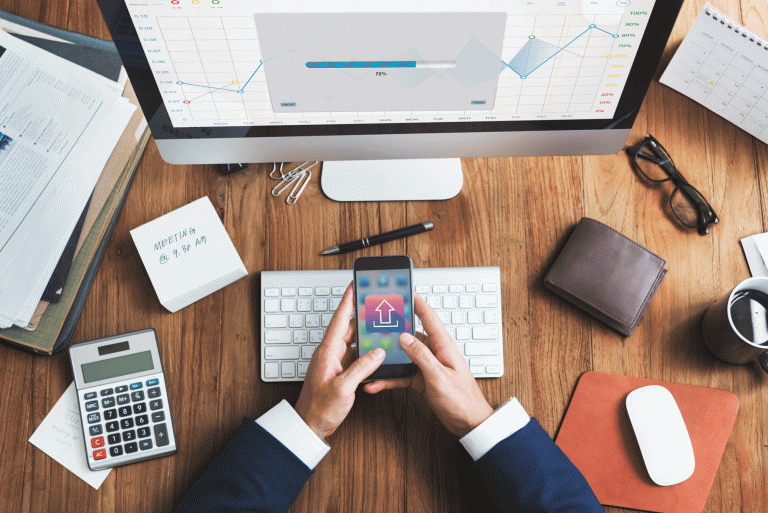
QBO hacks you need to know and can start implementing ASAP!
Quickbooks Online, otherwise known as QBO, is a great tool to help you with invoicing, billing, and running payroll. But Quickbooks Online is a type of dynamic accounting product that always has more to learn. These tips will help you work even more productively and increase your overall company efficiency.
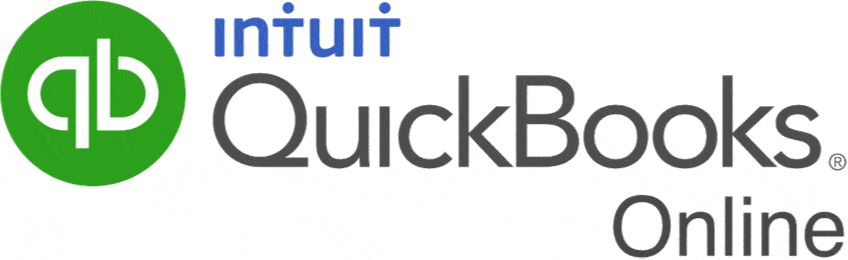
1. Use Quickbook PDF Attachments
PDF attachments in Quickbooks are easy to use and great for your organization. You can upload PDFs to Quickbooks to keep track of all of your important financial data. Any aspect of your business can be easily converted to Quickbook PDF attachments, which makes it unbelievably simple to upload PDFs to Quickbooks. PDF attachments in Quickbooks will make your life a lot easier, since they can be accessed and read on any device.
People who use Quickbooks often need to send contractors W-9s. Rather than letting these documents get lost in the shuffle, you can attach the file directly to your vendor record. In January, it’ll be a lot easier to send out 1099s.
Attachments also let you upload credit card and bank statements to your folder, which puts all your documents in one place during the end of year and end of each month. It’s easy for accountants to access all the documents laid out in a formal bank reconciliation. For maximum organization, you should use a naming convention that makes the files easy to access later.
3. Use a Cash Receipt Journal
This journal can be created using QBO’s sales center. A cash receipt journal lets you review whatever money you’ve received over any period of time. It’s very convenient that you can accomplish this through the sales center without needing to modify any original reports.
Go into Sales Transactions to create your receipt journal. Click the drop-down list under Filter, go into the “Money Received” tab, and change your dates.
3. Automate Your Important Emails
Life is so much easier when it’s automated. Experts recommend creating a group of reports that will automatically be emailed out according to your schedule. You might have your collection report and sales report emailed weekly so you can keep track of open invoices. Alternatively, you might have your financial statements emailed to you monthly.
In addition, recurring invoices can be set up for automatic emailing on schedule. If you use the QuickBooks Payments software, your clients can pay for the services online. Any associated fees are automatically taken down in your account. It’s a great way to automate the majority of your overall sales process.
4. Learn the Cheat Sheets
Keyboard shortcuts tend to make everything easier. You probably use them without thinking in your day-to-day life. But are you using them on QuickBooks? If not, spend some time learning the easy QuickBooks keyboard shortcuts. They include:
- Ctrl + Alt + S = Save
- Nine shortcuts to jump to different dates
- Right arrow + (Number) x (Number) + Tab = Calculation
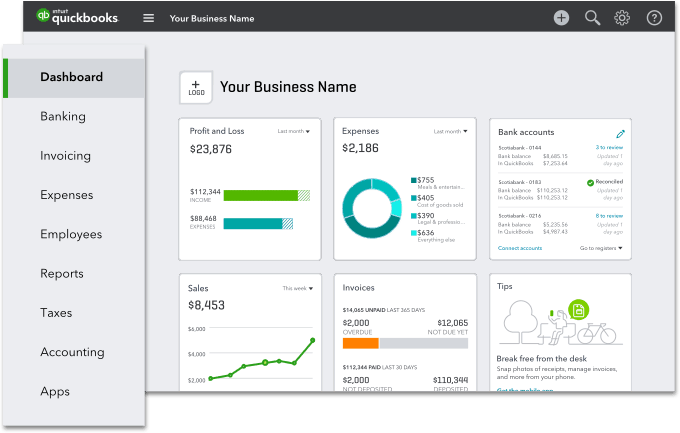
5. Create Bank Rules
Experts recommend using bank rules to save your time and energy. Bank rules can be set up to deal with common expenditures including regular vendors and suppliers, utility payments, and other run-of-the-mill expenses. If you create bank rules that can auto-add, you won’t even have to review the system.
6. Use QBO to Track Time
Time tracking can sometimes seem overwhelming. But did you know that you can approve your employee time tracking by using the TSheets inside QuickBooks? TSheets and QBO have been seamlessly integrated, so multiple timesheets can be used at once. You can also create timesheets for your employees.
This nifty integration works the other way, too. Every time you make a change, TSheets automatically syncs to catch up. It’s easy to manage your employee timesheets, create invoices, and run payroll through your Quickbooks account interface.
7. Use a Split Screen
It’s easy to split your screen while you work in QBO. All you have to do is press your Windows key and your right arrow for the screen on the right, then press your Windows key and your left arrow for the screen you want on the left. You can reverse a split screen by simply pressing the Windows key and the up arrow.
If you’re using windows, you can get better landscape with your split screen by collapsing your navigation bar. That gives you more space and better aesthetic appeal for the side-by-side look.
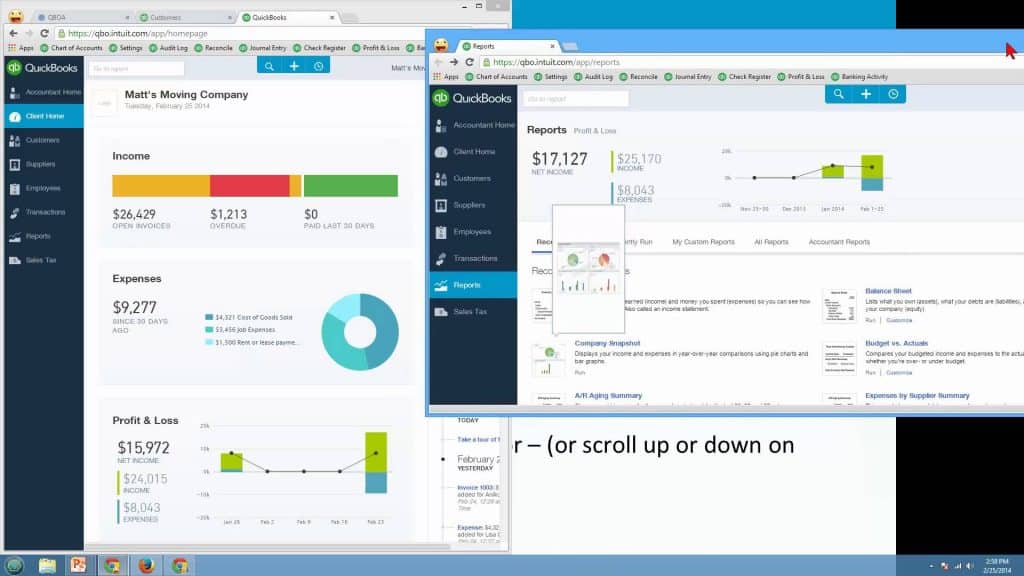
8. Make Sure You’re Using the Right Version
It should go without saying, but you’d be surprised by the number of companies who accidentally use a version of QuickBooks that isn’t right for their business. To choose the right product, you have to plot out what features are necessary.
QuickBooks Online has three different options, as does QuickBooks for Mac. In addition, there are also these QuickBooks programs:
- QuickBooks Self-Employed
- QuickBooks Pro
- QuickBooks Enterprise
- QuickBooks Premier
The functions and capabilities of each program are slightly different, so you want to make sure you choose the right one.
9. Make Use of the Find Feature
The entire QuickBooks interface comes with a number of useful shortcuts and features. One of the most ideal is the intuitive “Find” feature. In previous versions of the software, you had to locate invoices through painstaking button-pushing processes.
Now, the “Find” feature has mitigated the tedium. Specific invoices can be located in just seconds. In addition, depending on what filters and parameters you set, you can use this tool to search for pretty much any transaction data.
10. Download Where You Can
The goal of QuickBooks is to make your mundane tasks streamlined and increase your ability to handle accounting and invoicing. You should make smart choices that help you take advantage of this “quick” software.
Experts recommend downloading data whenever you can. It’s very helpful to download your credit card activity and banking information directly into the QBO software. This helps minimize your chances of accidental human error.
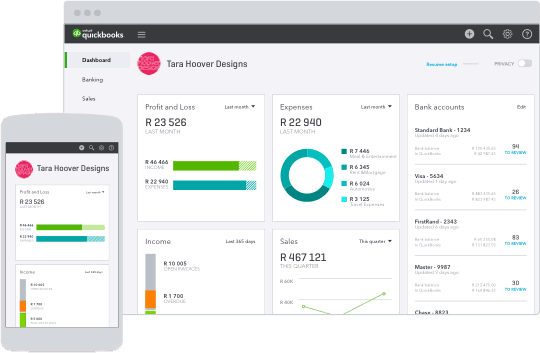
11. Customize Your Icon Bar
When you use the QuickBooks default version, you’ll notice an icon bar on top of your screen. You might want to use the preloaded icons, but you can also customize them based on your preferences.
Icons can be removed by clicking on the “View” menu and then choosing “Customize Icon Bar.” Click on the icon you want removed and select “Delete.” It’s a similar process to add or modify icons.
Final Thoughts
QuickBooks is a great software to help you manage all aspects of your business. If you haven’t been using these 11 hacks, now’s a great time to start. You’ll save yourself a huge amount of time and energy.
By Katherine M.