Microsoft PowerPoint is a popular program for delivering presentations. Business professionals use it to wow potential investors and explain data to coworkers. College students use PowerPoint to score great grades with a combination of images and ideas. If you want to spice up your next presentation, we can help. Here’s how to insert a PDF into PowerPoint in seconds.

How To Insert a PDF Into PowerPoint
It’s possible to add a PDF file into Microsoft PowerPoint directly inside the program. For example, if you have an attractive infographic saved as a PDF, it’s not hard to include it in your PowerPoint presentation. Here’s what to do:
- Open your PowerPoint project and select the slide that you want to add a PDF to.
- Choose Insert > Text > Object. This should open the Insert Object dialog box.
- Select “Create from file” in the Insert Object box and click on the “Browse” button.
- Find your PDF file and click “Open.”
- Select “OK.”
Now you have a PDF that appears as part of your PowerPoint file. This method works best when your PDF only has a single page. If the object has more than one page, you will need to double click on it during your presentation to open it. This redirects you outside of your presentation, but it can be helpful for providing extra data.
If you just want to add a picture or a small infographic to a PowerPoint slide, there’s another quick option you can try. This involves taking a screenshot of the part of your PDF that you want to include. To do this, make sure your PDF is open to the page that you want a screenshot of.
Next, open your PowerPoint project, select a slide and go to Insert > Images > Screenshot. Select the “Screen Clipping” option. Drag the cursor around the content you want to capture. Once you’re happy with the results, release the cursor. Your picture will appear in PowerPoint.
How To Convert PDF Files Into PowerPoint Documents
A PDF document may contain several different graphs, pictures, infographics and text boxes that are perfect for your presentation. The simplest way to turn all of this incredible PDF content into a stellar performance is to convert the PDF directly into a PPT or PPTX file for PowerPoint. PDFSimpli is a great tool for giving you a hand with PDF to PowerPoint conversion.
- Visit our PDFSimpli website and choose the Convert PDF to PowerPoint tool.
- Upload your PDF by dragging it onto the screen. You can also select it from a list.
- We take care of the conversion process automatically. In the PDFSimpli editor, you can make changes to parts of the document before exporting. For example, you may want to add a watermark or e-signature.
- When you’re ready for the final conversion, choose Convert and pick the PowerPoint file format.
- Download your new PowerPoint file and open it in the application.
This lets you work with many different elements of a PDF to put together a dynamic presentation. You can add images, text, hyperlinks, product information, videos and other types of content. Using PDFSimpli in this way opens up a world of possibilities with your PDFs, and it saves you a lot of time.
Why It’s Smart To This in Presentations?
PDFs provide a lot of benefits for business people. These files make it easy to share information with colleagues and collaborate on projects. They’re also helpful for creating reports that make an impact with colorful graphics. These same tools can have a huge effect on your audience during business presentations.
Images and infographics help your audience to remember the main points of the presentation. They work especially well at highlighting the benefits of a product. Using graphs can add weight to your words, showing specific numbers in a powerful way. Put together, these elements bring PowerPoint slides to life and get your audience involved. If you have an awesome PDF, use PDFSimpli to add it to your next PowerPoint presentation.