The file size makes a huge difference in online documents. If you want to add an awesome PDF infographic, you want the file to be as small as possible—that way, your website’s pages load quickly on mobile devices and PCs. At PDFSimpli, we can reduce the size of your PDF documents while maximizing quality and clarity.

How to compress file size below 100 KB online
An effective method to have a PDF that uses minimal space is to compress it. Compressed PDFs still contain the same document information, text, images, and other elements, but they organize the data more efficiently. Our PDFSimpli compression tool makes short work of reducing PDF files.
Here’s how to reduce PDF file size below 100 KB:
- Visit PDFSimpli.com on your PC, laptop, tablet, or smartphone.
- Select the “Compress PDF” tool.
- Upload your document by dragging the file onto the screen or choosing it from a save folder.
- Choose the compression option you want to use.
- Pick a location to save the compressed PDF and click “Compress.”
- Your compressed PDF is now ready to send to anyone.
The Compress PDF tool works on documents of many different sizes. You can take a 1 MB file and make it much smaller. Our tools can even save you space with files that are over 1 GB in size. Compressing a PDF online means you don’t need to download or install any software programs on your computer.
How to reduce file size below 100 KB without losing quality
Here are three ways to reduce PDF file size without losing quality. You can use PDFSimpli tools online anytime.
Method 1: Use a lower compression ratio
Compression works by replacing repeated code. It’s like replacing the words “portable document format” with the letters – PDF. This works great for things like text, but images can get tricky because of the many colors and pixels available. Choose a lower compression level to retain image quality.
Method 2: Convert a PDF to a Word Doc
Optical character recognition (OCR) saves a lot of space by converting words in a PDF file to digital text. Text files in Word format are tiny, often taking up 10-20 KB or less. This option is a great way to send documents and company records to coworkers. Here’s what to do:
- Choose the “Convert PDF to Word” tool PDFSimpli.com.
- Upload your file. You can drag it onto the screen, select it from a save folder on your computer or retrieve it from DropBox or Google Drive.
- Let our high-tech OCR tool analyze the text. Make the edit you want.
- Click Convert.
- Your PDF is now available as a Word file.
One of the biggest benefits of using this method to convert PDF to Word is the editing you can do afterward. If you want to change the formatting, fonts, text size, text color, and other elements, it only takes seconds. You can add headings, paragraphs, and styles, too.
Method 3: Convert a PDF to an Excel file
This option works best when you have a form or a spreadsheet you want to convert. Like the Convert PDF to Word option, Excel files are very small. This makes them perfect for storing invoices, tables and other data. PDFSimpli makes converting a PDF to an Excel file simple and fast, and it’s free.
The best type of compression depends on the content of your PDF. For example, if you’re sending black-and-white text, you can select higher compression rates without sacrificing quality. However, you may want to select a lower compression for something with many images to ensure the finished photos remain amazing.