In today’s increasingly digital world, we have all needed to edit a PDF at least once in our lifetimes. Software and built-in device capabilities make editing documents fairly easy. Even so, the process can quickly become time-consuming if you use the wrong device or choose more difficult steps.

Why People Use PDF Editing Tools
There are countless reasons that you might need to edit a PDF file. These are some of the most common ones that arise:
- You need to fill in forms or sign contracts for official purposes.
- You lost the Word version of your resume and need to make a quick edit to the PDF.
- You noticed an error in a PDF report and want to make a quick change.
- You wish to make suggestions to a PDF document you received.
How To Reduce Your Time Editing a Document
The tools you use and the steps you take can create a time difference of seconds versus several minutes. Five minutes might not sound like a very long wait time, but that depends on the scenario. Imagine, for instance, asking a customer to stand for five minutes in line while your PDF receipt renders and saves. Consider these best practices to reduce the time spent editing documents.
1. Use Larger Screens to Edit your Documents
If you ever tried to open a PDF document on your phone, you likely faced one or both of two challenges. When opened so that the document fits the screen, the text becomes too small to read. Then, if you zoom in to read the text, you end up scrolling side to side and up and down quite a bit. This can significantly increase editing time. Consequently, try to use devices with larger screens, whenever possible.

2. Use More Capable Devices
If you’ve ever attempted to open a large PDF document via Microsoft Word, you know it takes a while. This is because the document first needs to render. Windows laptops are often made for everyday users, so unless you have a gaming PC or another high-performance device, it could take a while. In some cases, it can be even worse on tablets and smartphones. So, use the device with the best specs you have available.
3. Use PDF Editing Tools
One common way to edit PDF documents involves converting them to a Word document, making the edit, and then converting them back again. This is a lot of rendering, which means a longer wait time. Instead, you can use PDF edit tools to add text and even cut items and move them around. Here are some popular options for the three major operating systems. The best option will depend on the use you have in mind:
- DocuSign web app for filling in information and signing documents
- Adobe Acrobat on all operating systems for filling in and editing information
- Markup Tools on Mac for annotating documents
- PDF Editor on all operating systems via the Chrome Browser for editing or filling in information
When it comes to PDF editing, the less time you spend on rendering and conversions, the more efficient the process. Check out the app store for your device or browser to discover the most highly recommended options for your OS and specs.
Editing Documents Using PDFSimpli
PDFSimpli makes Converting and Editing PDFs Fast and easy. With PDFSimpli you can Convert and Edit all of your forms all in one place. In just 5 simple steps you can fill in any form, convert to many different file types, or edit any Document. https://www.youtube.com/watch?v=gX7KqEYgCYw
1. Upload to Start Editing Documents
2. Make your Edits
3. Click Convert
4. Download!
https://social.technet.microsoft.com/Forums/forefront/en-US/3910de25-6f39-48ad-b9a8-cc4c65f4b454/ssrs-2008-r2-rendering-to-pdf-very-slow https://support.apple.com/guide/preview/annotate-a-pdf-prvw11580/mac https://chrome.google.com/webstore/detail/pdf-editor-for-chromeedit/gphandlahdpffmccakmbngmbjnjiiahp?hl=en