Official Receipt Template
Stop searching and find out why people love the ease of creating beautiful and legally compliant Official Receipt with PDFSimpli.
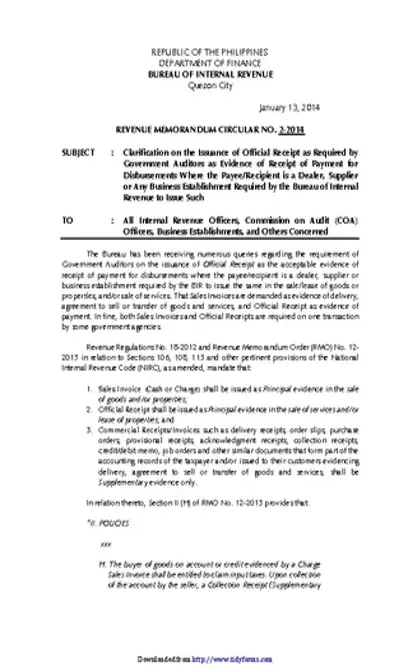
Stop searching and find out why people love the ease of creating beautiful and legally compliant Official Receipt with PDFSimpli.
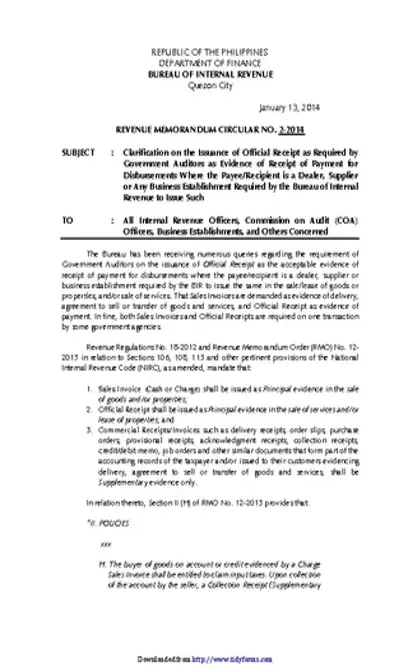


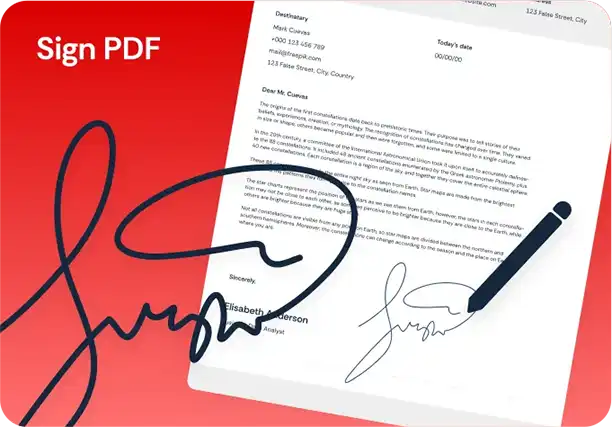
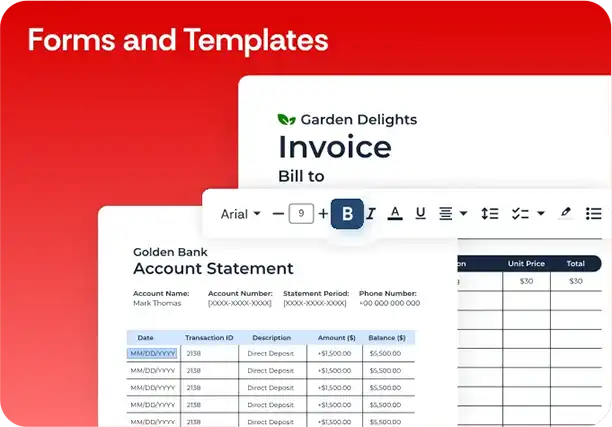
A official receipt is a pdf form that can be filled out, edited or modified by anyone online. PDF (Portable Document Format) is a file format that captures all the elements of a printed document as an electronic image that you can view, navigate, print, or forward to someone else. PDF files are created using Adobe Acrobat or PDFSimpli. PDF files are more than images of documents. Portable Document Format (PDF) is a file format used to present and exchange documents reliably, independent of software, hardware, or operating system. Invented by Adobe, PDF is now an open standard maintained by the International Organization for Standardization (ISO).
PDF files can contain not only images and text, but also interactive buttons, hyperlinks and embedded fonts. They can also include interactive elements such as buttons for forms entry and for triggering sound and Quicktime or AVI movies. PDF files are optimized for the Web by rendering text before graphic images and hypertext links.
Free-to-use online PDF editors, such as PDFSimpli, that make it really easy to fill out forms, like ones you sometimes see on a job application or a tax form. Just upload your PDF to the website to do things like insert images, text, signatures, links, and more, and then download it back to your computer as a PDF.
Preparation: The first step in filling out or editing official receipt is preparation. Do you have all the information necessary to fill out or edit official receipt. Is there a deadline to get this document modified? Make sure you have some way to keep track of all of your deadlines. For example, write important dates on a chalkboard or track them using a paper calendar. This common sense step can help in accuracy and keeping deadlines for the entire process.
Choose Software: Make sure you have the necessary software to view and edit official receipt. PDFSimpli can do this online with no additional downloads. You can also do this using Adobe Acrobat Reader 5.0 (or later). Please Note: The free Acrobat Reader does not allow you to save a completed, or a partially completed form on your computer. If you wish to electronically save a completed form, or retain your work on a partially completed form, you must purchase additional software – Adobe Acrobat 5.0 (or later) or Adobe Acrobat Approval 5.0. PDFSimpli will allow you to fill out this form and save it for FREE during our trial period. Pretty amazing. Just click on any of the “Get Started” buttons to load the {x} in the PDFSimpli online editor.
Fill Out or Edit: Now you come to the fun part. If official receipt contains any form fields, the form fields are detected automatically. Hover the mouse over a field to display a blue box. Click anywhere in the blue box, the cursor will be placed at the right position automatically. Type your text to fill the field. If no blue box is displayed on hover, you can manually fill or add text. Just select the “Text” tool at the place in the document where you want to add the text, and then start typing. Also, remember that you can sign official receipt with PDFSimpli. You can type, draw, or insert an image of your handwritten signature or initials.
Review: Don’t just send official receipt off without looking at it a second time. Small mistakes can doom the quality of official receipt — review your official receipt carefully to make sure they have no typos and are filled out properly. Ensure the official receipt is 100% complete, reflects your goals and accurately reflects the work you have put into drafting the document.
Download, Save & Print: Whew! Now you are done. Just click any of the easy buttons at the top of editor to download, save or print official receipt.
[pdf-embedder url=”https://cdn-prod-pdfsimpli-wpcontent.azureedge.net/pdfseoforms/pdf-20180219t134432z-001/pdf/official-receipt.pdf”]
Yes, definitely. Two ways to do it. The first is to download the PDF and then re-upload via our homepage or your account screen. Select the button for the image format you would like to save in (PNG, JPG or TIFF) and upload the appropriate official receipt. The file will be automatically converted and you can download from you account screen.
Of course! With PDFSimpli it is simple. Just upload either a blank or completed document to PDFSimpli using our “PDF to Word” button. It will automatically convert the document and will be ready for download. Remember – you can also download or upload documents directly from your Google Drive, Microsoft OneDrive or DropBox. Cloud integrated for the win!
Super easy. After you complete your edits, click on the Print button. Choose the correct printer and watch that baby print out. Just remember to save your work before exiting!
No stress, my friend. Just hit the reset button to return official receipt to its original format. If you want to save this version, just hit save and go back to the official landing page. Hit the “Get Started” and a brand new form will be waiting for you.
Simple. Just hit the text button once you open the document in PDFSimpli. This is free text tool that will allow you to add text anyway on the official receipt. If you have a form field it is even easier. Just click on the form field and begin to add in the content. Remember that PDFSimpli works both on desktop and mobile so you can start a editing at home and continue on your commute.
Yes! With PDFSimpli it is very easy. Just click on the form field and add in the correct text. Remember radial button or drop down fields work in exactly the same way. Always save your work so that you can come back at a later time to continue working on official receipt.
Easy. Just click on the eraser button at the top of the editor. Then go over the specific mistake and use the eraser function to remove it. If you need to start from scratch, just hit the reset button. This will bring official receipt back to the its’ original state.
Yes, of course! Just click on the sign button and you have three options. Use your finger (with a touchscreen) or mouse to sign the document freehand, upload an image of your signature or simply type it in. Are you on the go? Just use our amazing app SignSimpli to do directly from your phone for free.