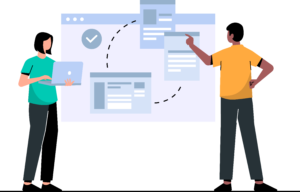PDF files and Microsoft Word documents are by far the most popular file formats online. According to the PDF Association, PDFs make up between 80% and 90% of all files on the internet. Word DOCX files are next with about 10%–15% of the total.
This is good news for business owners, college students and other users. By selecting either PDF or DOCX formats for documents, you can ensure virtually anyone online can view them without problems.
PDFs offer many powerful features. At times, though, Word documents are the best fit for your project. Did you know that you can swap PDFs into Word documents easily? This simple guide shows you how to convert, edit and compress PDFs quickly.
How To Convert PDFs into Word Documents in Seconds
The fastest way to convert PDF to DOCX is with an online PDF editor. With the help of PDFSimpli, you can transform a PDF file into a Word document effortlessly. All it takes is a few clicks. Here’s what to do:
- Step 1: Open PDFSimpli on your favorite browser. Select Convert PDF to Word from the Quick Actions menu.
- Step 2: Drag your PDF file onto the screen to automatically upload it. Alternatively, click Select File from the pop-up menu and navigate to your file. You can also upload files from the cloud via Dropbox, Google Drive or OneDrive.
- Step 3: Decide whether to edit your file before conversion. PDFSimpli offers many tools for editing PDFs, including options to change text, delete text, add text boxes and more. Feel free to make any edits you want before saving.
- Step 4: When you’re ready, click Convert to finish the process. You now have a DOCX file that you can save, share, open and modify in Microsoft Word.
The last step is deciding what to do with your DOCX file. You can download it to your computer for further editing or save it in the cloud. Another option is to send it immediately to clients or colleagues directly from PDFSimpli. To email the file, just click Send, enter the email address and you’re good to go!
Why Some Professionals Convert PDF Files To Word Docs
Choosing PDF vs DOCX is like comparing apples to oranges. The question isn’t which format is better; it’s a matter of selecting the file type that fits the needs of your project the best. There are times when Word files provide important advantages:
- Text tools: When it comes to editing text, it’s hard to beat the immense possibilities that a word processor offers. It’s a breeze to work with paragraphs, moving text around as you see fit.
- Formatting: Word documents boast an impressive list of formatting options, including hundreds of fonts, text sizes, colors and page layouts, just to name a few. There are detailed tools for pros as well, from footnotes to modifiable styles that let you change large portions of the document simultaneously.
- Speed: It’s usually faster to edit large text files as Word documents instead of PDFs. When you need to make frequent changes to the same document, such as when a team is collaborating on a project, having a DOCX file provides great flexibility.
- Simplicity: Even people with only basic training can begin writing a Word doc instantly. PDFs are relatively easy to edit with the right tools, but there are more steps involved.
The question of which format to use primarily depends on how much text you need to edit and how often. PDF files are handy because they maintain the document looking exactly the same on any device, but for large files that require extensive editing, it may be better to convert the PDF to DOCX.
How To Compress PDF Files Online
You can do more than just convert PDFs quickly. PDFSimpli also makes it easy to compress PDF files. Compression involves shrinking the file size of the document. There are several ways to go about this.
Optimizing Your PDF With PDFSimpli
If you’re in a hurry or want maximum convenience, use the Compress PDF feature in PDFSimpli. This tool is a breeze to use.
- Step 1: Select the Compress PDF Tool from the Quick Actions menu.
- Step 2: Upload your document. As before, drag the file onto the screen or search for it with Select File.
- Step 3: A pop-up window will appear, inviting you to choose a save location for your compressed PDF. You can save in your PDFSimpli account, on your device or in the cloud via Dropbox, OneDrive or Google Drive.
- Step 4: Select a file name for the compressed PDF. Important: If you choose the same file name as your existing PDF, the new file will overwrite the old one. Choose a different save name if you want to keep the original intact.
- Step 5: Click Save to compress the document.
PDFSimpli handles compression automatically. You don’t need to worry about tweaking settings or messing around with different controls to shrink file size effectively. Even people who don’t have much experience with digital files can get amazing results in seconds.
Splitting PDFs Into Multiple Documents
Another option for shrinking PDF files is to lower the total page count of the file. This is helpful when you want pages to have the highest possible resolution with a lower file size. Follow these steps to split PDFs quickly:
- Step 1: Choose the Split PDF Tool from the Quick Actions menu.
- Step 2: Select which PDF you want to divide. Drag and drop it onto the screen or choose the file from a folder on your device.
- Step 3: Click Split. PDFSimpli handles the splitting process completely. This option breaks up larger documents into individual pages.
- Step 4: Choose the location and name of your preferred save. The file will appear as a zipped folder. ZIP is a compressed file format.
To access your split file, open the ZIP folder. Instead of one document, you will see many pages as PDFs. Each PDF has a much smaller size than the original document, perfect for emails.
Editing PDF Files in Microsoft Word
Last but not least, you can shrink PDF file sizes with PDFSimpli’s Convert PDFs to Word documents feature. This last option changes the appearance of the document, however, so only use this method when you’re mainly interested in text or data fields in a PDF.
Text documents are much smaller than files that contain images. By converting the PDFs into Word documents and deleting any images, you can shrink large PDF files considerably.
For example, just one 15-megapixel image can require a whopping 20–45 megabytes. In contrast, a text document with hundreds of pages may be less than 1 MB!
When You Want To Compress a PDF
There are advantages and disadvantages to compressing PDF files. Here are some situations when it’s a big help:
- Emails: Email providers limit the size of file attachments you can send. Microsoft Outlook caps attachments at 20 MB, and Gmail gives you up to 25 MB. Inter-company mail servers are stricter. Generally, if your PDF is larger than 10 MB, you need to compress it or reduce its size. Otherwise, the person you’re sending the email to may not receive the attachment.
- Downloads: When you post PDFs on your website for visitors to download, you want the file size to be small. That way, it takes less time for people to view them. Businesses that offer free downloads of infographics or white pages can use compressed PDFs to attract leads more effectively.
- Mobile devices: Available storage space is a constant concern with smartphones. Keeping file sizes to a minimum is essential, especially if you send hundreds of documents a week. Your clients will thank you. Compression makes a huge difference for transportation businesses and distributors that have to track package deliveries or send PDF invoices.
To put it simply, compress PDFs any time it’s important to shrink the file size. For long-term storage, on the other hand, you probably want to keep the file in its original PDF format.
Does Compression Affect PDF File Quality?
Compression makes changes to the original file. Some of these changes are harmless, such as removing duplicate data that doesn’t play a purpose in the final look of the PDF. Other changes can be significant, such as shrinking image resolution.
When you change the size of an image, it makes the file size smaller, but it also reduces the quality of the image. For example, you can take a high-definition image with 1920 x 1080 pixels and reduce it to 320 x 240 pixels to save tons of space. The smaller image still looks good on mobile phones.
If you attempt to enlarge that 320 x 240 picture back to HD quality, though, the result will look terrible. That’s because most types of compression delete extra information permanently. To avoid this problem, always save a copy of the original file if you may need to work with the images in the future.
How To Edit PDFs on the Go
There are times when you need to edit a PDF on the fly, such as when a customer is expecting you to send an important document immediately. You don’t have time to convert the PDFs into Word documents for editing. Fortunately, you don’t need to.
PDFSimpli lets you make changes to your PDF file instantly; no conversion is needed. You can access PDFSimpli’s amazing online PDF editing tools from any device, including your smartphone. Just follow these simple steps.
From Any Internet Browser
You don’t need to download anything or install any programs. PDFSimpli is available on Windows PC (7, 8, 8.1, 10 or 11), on Android smartphones and tablets, and on all Apple devices. Follow these instructions to get started right away:
- Step 1: Open your preferred internet browser. Navigate to the PDFSimpli Quick Access menu.
- Step 2: Click or tap on Edit PDF.
- Step 3: Upload your chosen PDF file. Select OK when ready.
- Step 4: Use PDFSimpli’s tools to make quick changes. The top bar contains several easy-to-use tools, including Add Text, Replace Text, Highlight and Erase Text. You can also create fields to make editable forms, add stamps, draw shapes and arrows, make notes and eSign documents in seconds.
- Step 5: Once you’re happy with the changes, all you need to do is click Save. To keep a copy of the original document, give the new version a different save name.
From there, you can download the PDF to your device, send it right away for an eSignature or email it directly to your client. Depending on the type of edits you need to make, your client can receive the file in a minute or two!
With the SCANSimpli App
Designed especially for business professionals and students who need to scan and send many PDFs every day, SCANSimpli makes it easy to capture images and turn them into editable PDFs. For example, you can use your smartphone to take a picture of packing lists, invoices, contracts, purchase orders, catalog mockups, written homework and other documents.
A few taps later, you have a PDF to customize, eSign and send to teammates, suppliers or customers — all from within the app.
Why PDFs Are Incredible
The flexibility of PDF files is unequaled. So are the security options they provide. Anyone with a mobile device or internet browser can view PDFs. They’re the ultimate tool for data storage, keeping records intact and protected. With so many tools available, the possibilities are limitless for editing, compressing and converting PDFs into Word documents or whatever file type you need.
References
https://marketbusinessnews.com/pdf-vs-word-documents/227475/
https://helpx.adobe.com/acrobat/how-to/compress-pdf.html
https://helpx.adobe.com/acrobat/using/optimizing-pdfs-acrobat-pro.html
https://blog.pdffiller.com/compress-pdf-file/
https://marketbusinessnews.com/pdf-vs-word-documents/227475/
https://www.urdesignmag.com/technology/2018/11/02/5-advantages-of-using-pdf-files/