Change your JPG images to versatile PDF files for the web using PDFSimpli. Use our free online tool to create awesome PDFs in seconds, no installation required! PDF files are valuable for customizing the look and feel of project documents:
- Create business forms easily
- Sign contracts
- Edit text quickly
- Embed fonts
- Convert physical forms to digital

Capture images with your smartphone to edit and send to clients. With our high-tech online software, you can create a compressed PDF document that’s easy to mail or text. Here’s how to change JPG to PDF files using PDFSimpli:
How To Change JPG to PDF
The first step is to make sure you have your JPG or JPEG image saved on your device. Once your JPG file is ready to go, select our PDFSimpli JPG to PDF tool. Then follow these easy instructions:
- Drag and drop your JPG file onto the screen. It will automatically load into the tool.
- You can also choose your JPF manually by clicking on the “Select a JPG to Convert” button.
- Wait a few seconds for the tool to process your image. Click “Convert” when you’re ready.
- Press “Download” to save your file as a PDF document.
If you want to make changes to your JPG image before saving as a PDF, you can use our wide selection of editing tools. Add text or shapes, highlight portions of text, add a digital signature or draw freehand objects. By saving your documents in PDFSimpli, you can go back and make changes as many times as you want.
How To Change JPG to PDF on Mac
If you prefer to work with Apple devices, you’ll be happy to know that PDFSimpli is available for Mac users as well. Our tools are practical because they don’t require any installation. That means that if you’re on your work laptop, you don’t need to request administrator authorization to convert JPG files to PDF. Simply follow these simple steps:
- Open Safari or your preferred web browser.
- Visit the PDFSimpli JPG to PDF page.
- Select your desired JPG image file. On Apple devices, JPGs are usually found in your Photos app.
- Drag your image onto the JPG to PDF conversion tool.
- Press “Convert” when you’re ready to export to PDF.
Using these steps, you can access PDFSimpli using your Apple iPad, iPhone or laptop. This is great for on-the-go document creation!
How To Change JPG to PDF in Windows
It’s easy to convert JPG to PDF in Microsoft Windows using PDFSimpli. All you need to do is visit our helpful JPG to PDF tool with your favorite browser. Select a compatible JPG and get started! You can have your new PDF ready to go in under a minute.
Saved JPGs on Windows are usually located in your Pictures folder. To get there, open File Explorer and select Pictures. Photos taken using your Camera app get saved in the Camera Roll sub folder. If you know the name of your JPG file, you can save time by searching for it in the Windows search box.
Take Advantage of Awesome PDF Files in Seconds!
PDFs are popular for internet use because they’re flexible and available to almost everyone. You don’t need special software to look at PDF files or print them out. In business, that lets you do a lot of different things, from printing out customized invoices to saving important documents for your records.
PDFs have advantages over JPGs. For example, adding text to JPG files is more complicated and doesn’t provide great results. With a PDF, you can capture text automatically with optical character recognition, change fonts, select a larger letter size or even swap text colors quickly.
Discover for yourself how helpful PDFSimpli can be for creating amazing PDF files from scratch! Getting started couldn’t be easier. With our powerful tools, you can make tons of changes to images without having to download or install any software.