PDFs let you set restrictions on editing automatically. However, sometimes it’s important to take security to the next level. High-tech encryptions let you block unauthorized people from opening, viewing or printing your PDFs. Here’s how to encrypt a PDF using PDFSimpli tools to add major security to confidential PDF documents.

How To Encrypt a PDF for Free
Our state-of-the-art tools help you perform countless edits to PDFs, including adding powerful encryption. Here’s how to use our simple-yet-advanced encryption tool:
- Open PDFSimpli and upload the PDF or Word document you want to encrypt.
- Make any desired changes. For example, our editor allows you to add a digital signature or watermark.
- Select the encryption tool.
- Enter a high-quality password with a minimum of eight characters. Try to use a combination of uppercase and lowercase letters, symbols and numbers.
- Click on the encrypt button and wait while we take care of everything.
- Download your new-and-improved PDF document. It’s locked, so the only person who can access it is you. If you share the password with coworkers or family members, they will be able to open it as well.
Now you have a security-optimized PDF to send across the web without worry. Thanks to 128-bit AES encryption, your PDF is safe from online tools designed to open locked PDFs. We don’t store any of the passwords you use, so we can’t open it either.
How To Encrypt a PDF for Email
Using PDFSimpli to encrypt your files before emailing them to friends, family or colleagues is a great idea. After all, you never know who may end up getting their hands on attachments from email accounts. With PDFSimpli’s secure encryption, you don’t have to worry about a thing. Only the people you share the password with can view, print or edit your document. This is great for confidential client contracts, invoices, business records and PDFs related to personal finances.
How To Encrypt a PDF on Mac
Users have several options for encrypting PDFs on a Mac. For example, they can take advantage of Apple’s bundled Preview app. To encrypt using Preview, click on the File menu and choose the Export option. Check the box marked “Encrypt” and enter a solid password. Then click “Save.” This encryption is trustworthy for casual use.
Of course, if you want to perform other edits, such as adding a digital signature, watermark or image to the file, you need something more robust. That’s where PDFSimpli really shines. Our website is easy to access on Apple devices, so you can encrypt PDF files anytime, anywhere.
How To Encrypt With Adobe
Adobe Acrobat also has some features that allow you to encrypt PDF files. Finding the right tabs can be a little tricky, but we can walk you through the process. The main idea is to add special permissions to the document. Here’s what to do:
- Once you have the file open in Adobe Acrobat, click on the Tools tab.
- Choose the Protection panel.
- From this panel, look for the Encrypt option. Select “Encrypt With Password.”
- The Password Security Settings dialog box should open. In this box, you can set a number of preferences for document security, such as whether or not users can edit, open, copy or print parts of the file.
- Choose your preferred settings for for document security, such as whether or not users can edit, open, copy or print parts of the file.
- Enter the password you want to use for these options. There is one field for a password to open the document, and another field for a password related to editing. You can use the same password for both options or set a unique password for each one.
- Once you’re happy with the strength of your password(s), click OK. For the encryption to go into effect, you need to save the document.
While this process isn’t as easy as working with our PDFSimpli tools, it can get the job in a pinch. However, there’s a big downside to using Adobe Acrobat Pro to encrypt files: it carries a hefty price tag. We recommend using PDFSimpli online for free. Knowing how to encrypt a PDF with PDFSimpli can save you time and money.