Being able to capture PDF files instantly is a major advantage for a business. Business owners may want to take a picture of a contract and send it to a client in PDF format. What if the picture accidentally ended up sideways? We can help you rotate a PDF permanently so it looks amazing. Here’s what to do:
How To Permanently Rotate a PDF
The first step in getting your PDF to look just the way you want it is to visit our PDFSimpli website. Our tools are compatible with Apple iOS, Android and Windows, so rotating PDFs is a breeze even if you’re on the go.
- Select the PDF Rotator tool or edit your PDF directly. Our PDF Editor lets you make tons of changes to PDFs, such as adding text and playing around with images.
- Upload your PDF. The easiest way to do this is to drag your file onto the screen. We take care of the rest. You can also select a PDF from your DropBox or a folder in your computer.
- Once your PDF is successfully scanned, you can start editing. There are several tools for permanently rotating PDFs.
- Once you’re satisfied with the results, click Convert to finish and save.
- Download your perfectly aligned PDF and send it to anyone you want!
These PDF rotate options let you turn a file left or right in 90-degree increments. That way it’s easy to change PDFs that are sitting sideways. Click on the right or left rotate arrow until your document is completely vertical. In the case of a PDF that’s upside-down, you’ll need to use a rotate arrow twice.

How To Rotate a PDF and Save It Permanently
In addition to flipping a PDF image, you can also rotate individual pages in a large PDF file. To do this you need to divide the document into a number of smaller pages. Here’s what to do:
- Select our Split PDF tool.
- Upload your PDF and go throw the necessary steps to complete the split process. Choose a save location for the new files and click Save.
- From this save folder, click on the page of the document that you want to rotate.
- Use our PDF editor’s rotate tools to align the page how you want it to look.
- Repeat this process for any other pages you want to rotate.
- Once you’re satisfied with all the pages of your original PDF, open our Merge PDF tool.
- Select all of the pages you want to combine and click Merge.
Now you have a complete PDF document with all its pages correctly aligned. Don’t forget to download this document onto your device for permanent safekeeping.
How To Permanently Rotate a PDF in Adobe Acrobat
Adobe Acrobat has several ways to rotate PDF files. The tools in Adobe Acrobat DC are pretty simple, but you need a paid subscription to access them. To rotate PDF in Adobe on a smartphone, you may want to install the free Acrobat Reader mobile app instead. The downside is you have to download and install Acrobat on each device, which can take time. If you work at a company, you may need to ask for permission before installing anything on your computer or mobile.
Once you have Acrobat open, go to Tools > Organize Pages. Choose the pages you want, such as Even Pages, Odd Pages or all Landscape Pages in the document. Next, select the rotate clockwise or counterclockwise arrows. When you’re happy, click Save.
How To Rotate on Your PC
One of the best things about our PDFSimpli tools is that they’re accessible from virtually anywhere. It doesn’t matter if you have a Windows PC, laptop or tablet. PDFSimpli is completely compatible with Apple devices too.
You don’t have to worry about downloading or installing anything on your computer. All of our tools are available online. You can rotate PDF files for free, easily and quickly!