GIF files are a favorite of many in the digital age. However, there may come a time when you need to learn to convert GIF to JPG for ease of use or another reason. How can you do so quickly and easily? This tutorial will show you how, whether you want to use PDFSimpli’s free online conversion tool or Adobe Photoshop. Get reading so you can be ready to manipulate your files in no time!

Convert GIF to JPG With PDFSimpli for Free
PDFSimpli’s website offers free online tools that allow users to quickly and easily manipulate files, from PDF forms to image files. Whether you are using a Mac or a PC, Google Chrome or Microsoft Edge, PDFSimpli will work for you. Here is how you can use the website to change your GIF files into JPG files:
- To start, navigate to our home page at www.pdfsimpli.com from your web browser of choice.
- From the action options given, choose Convert GIF to PDF. You will be able to save the file as a different format from PDF in the next few steps.
- In the dialog box that opens on your screen, click Select File and open your GIF from your device, or click on the Dropbox, Google Drive or OneDrive logo to sign in to your preferred cloud service and choose your GIF file from there.
- Once your file processes, you will be brought to the PDF Editor screen. If you want to make changes to your GIF before saving it as a JPG, do so now. You can make a variety of edits with this free, user-friendly tool.
- When you are ready to save any changes you have made and convert your file, click the Download button in the toolbar.
- When the dialog box opens, choose JPG, change your File Name if desired, and click the Download button. Click cancel to go back to the PDF Editor screen if you want to make more changes or correct something.
If you want to exit the PDF Editor at any point, you can do so. Just click the PDFSimpli logo at the top left-hand corner of the screen to go back to our home page. Alternatively, you can close your browser window to stop the editing process.
Convert GIF to JPG With Adobe Photoshop
Would you prefer to use Adobe Photoshop to complete your conversion? Don’t worry – the process is more complicated than when you use PDFSimpli, but we are here to help you use this common type of software to complete this task. Here are the steps you need to take to convert your file from GIF to JPG:
- Use Adobe Photoshop to open your GIF file. Decide if it is a grayscale or color image, as this will be important in the next step.
- Open the Image menu in Photoshop. Choose the Mode submenu. From here, select either Grayscale to convert from a grayscale GIF to a grayscale JPG or RGB color to covert a full-color GIF to a full-color JPG.
- Open the Photoshop File menu and select Save from the options given.
- Set the drop-down Format menu to JPEG.
- Click the Save button. This action will open a dialog box called JPEG Options.
- Set the dropdown Quality menu to a value somewhere between Low and Maximum.
- Choose Format Options and set them to create a file in either a Progressive, Baseline or Baseline Optimized format. If you want a standard JPG with wide-reaching compatibility, choose Baseline, as the others are less likely to be as user-friendly in most cases.
- When you are ready to save your GIF as a JPG, choose the OK button.
If you want to save your file as other formats besides JPG, do so before closing Photoshop. Does this all sound very complicated? If so, you may want to stick with PDFSimpli to quickly and easily complete this conversion task without worrying about making mistakes. If you don’t already own Photoshop, you will have to purchase or subscribe to it and download it, adding even more steps to your task.
Full-Fledged PDF Editing Tools
Whether you want to create a PDF from scratch, transform a PDF file into a photo or complete another document or photo manipulation task, PDFSimpli has you covered. Signing up for our site is free and easy, and you may just find that you never need another saving and editing tool to get your file to-do list accomplished. Visit www.pdfsimpli.com today to get started.